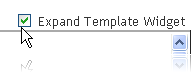Today i will post about How to disinfect my computer from Virus.Win32.Sality. This is the Kaspersky program so in this post will discuss about Kaspersky program such as Kaspersky Internet Security 2011, etc.
The recommendations given concerning disinfection of a computer from Virus.Win32.Sality should be applied only if NO Kaspersky Lab product is installed on an infected computer, and/ or if the computer is already infected and a Kaspersky Lab product cannot be installed by regular means. Kaspersky Lab experts also recommend using Rescue Disk to disinfect an infected computer.
The SalityKiller.exe utility given in this article allows detecting and disinfecting only the following Sality modification Virus.Win32.Sality.aa, Virus.Win32.Sality.ae, Virus.Win32.Sality.ag, Virus.Win32.Sality.bh.
If infected computers are in the local network under domain control:
Here is the tutorial :
Step 1. Preparation to disinfection:
• Download the file
SalityKiller.zip
• Unpack the file
SalityKiller.zip
• Run the file
SalityKiller.exe on each computer in turn (for example, through
Kaspersky Administration Kit, or the server group policy).
o on all computers on which the domain administrator can register and work
o on all other computers
Step 2. Algorithm of computer disinfection.
Computers on which you log on under a domain administrator rights should be disinfected first. Once these computers are disinfected, start disinfecting other computers in the network.
• Run the utility
SalityKiller.exe on the infected computers once again (no additional commands to run the utility are needed).
Step 3. Signs of a disinfected/ clean computer
• Your Anti-Virus is running and works in normal mode(It better to use Kaspersky
• full computer scan does not detect infected objects on the computer
Step 4. Cleaning the registry of infected computers in the domain network:
• download the file
Sality_RegKeys.zip
• unpack the file
Sality_RegKeys.zip
• run the file
Disable_autorun.reg from the archive
Sality_RegKeys.zip
You can also disable autorun from all devices by running the SalityKiller utility with parametdr -a.
• Click Yes to confirm adding the information to the registry
• once the scan is over, from the archive
Sality_RegKeys.zip run the file of the registry key:
o under Windows 2000 run the registry file SafeBootWin200.reg
o under Windows XP run the registry file SafeBootWinXP.reg
o under Windows 2003 run the registry file SafeBootWinServer2003.reg
o under Windows Vista / 2008 run the registry file SafebootVista.reg
o under Windows 7 / 2008 R2 run the registry file SafebootWin7.reg
If infected computer are not in the network
• Disable the technologies
iSwift and iChecker, if one of the following products is installed and running on your PC:
o Kaspersky Anti-Virus 7.0
o Kaspersky Internet Security 7.0
o Kaspersky Anti-Virus 6.0
o Kaspersky Internet Security 6.0
o Kaspersky Anti-Virus 2009;
o Kaspersky Internet Security 2009;
o Kaspersky Anti-Virus 2010;
o Kaspersky Internet Security 2010;
o Kaspersky Anti-Virus 2011;
o Kaspersky Internet Security 2011;
o Kaspersky PURE;
o Kaspersky Anti-Virus 6.0 for Windows Workstations
o Kaspersky Anti-Virus 6.0 SOS
o Kaspersky Anti-Virus 6.0 for Windows Servers
• Download and unpack the file
SalityKiller.zip
• Run the file
SalityKiller.exe
• A reboot might require after disinfection.
If your computer has installed Kaspersky Lab product you might be prompted to allow any activity to the process
Sality_killer.exe
o Go to Start > All programs > right-click Startup > select Open
o Right-click any place in the Startup folder
o In the menu select New > Shortcut
o In the Create Shortcut window click Browse
o Browse the folder into which the file SalityKiller.exe was unpacked
o Highlight the file SalityKiller.exe
o Click the OK button
o Click Next
o Click OK
• Download the file
Sality_RegKeys.zip
• Unpack the file
Sality_RegKeys.zip
• Run the file
Disable_autorun.reg from the archive
Sality_RegKeys.zip
You can also disable autorun from all devices by running the SalityKiller utility with parameter -a.
• Click Yes to confirm adding the information to the registry
• run full computer scan with your Anti - Virus
• once the scan is over, from the archive
Sality_RegKeys.zip run the file of the registry key:
o under Windows 2000 run the registry file SafeBootWin200.reg
o under Windows XP run the registry file SafeBootWinXP.reg
o under Windows 2003 run the registry file SafeBootWinServer2003.reg
o under Windows Vista / 2008 run the registry file SafebootVista.reg
o under Windows 7 / 2008 R2 run the registry file SafebootWin7.reg
You can restore the registry branch SafeBoot which is needed for a PC to be able to boot in safe mode, by running
SalityKiller.exe with parameter -j.
Additional parameters to run
SalityKiller.exe from command line:
-p <path> - scan a specific folder;
-n - scan network disks;
-r - scan flash drives, scan removable hard disks connected via USB and Fire Wire;
-y - close the window when the utility finishes;
-s - scan in "silent" mode (without opening console box);
-l <file_name> - write log to the file;
-v - detailed logging (must be used in combination with -l);
-x - restore possibility to view hidden and system files;
-a - disable autorun from any devices;
-j - restore the registry branch SafeBoot (if it is deleted, the PC will not be able to start up in Safe mode);
-m - monitoring mode to protect the system from getting infected;
-q - scan the system and then go to monitoring mode;
-k – the utility will scan all disks, detect files autorun.inf created by the virus Virus.Win32.Sality and eliminate them. It will also delete the executable file linked by autorun.inf, even if such file has been already disinfected.